
In today’s digital age, remote work is becoming increasingly common. While working from home offers numerous benefits, such as flexibility and convenience, it poses some significant cybersecurity challenges that must be addressed. With cyber-attacks on the rise, protecting your online presence has become more critical than ever.
Therefore, in this blog post, we will share some essential cybersecurity tips that are crucial to know when you’re working remotely. So if you want to safeguard yourself against potential cyber threats and keep your data secure while working remotely, read on!
Use A VPN
A VPN, or virtual private network, is a secure tunnel between your device and the internet. VPNs protect your online traffic from snooping, interference, and censorship. A VPN can also help you access region-locked content.
When you connect to a VPN, your internet traffic is routed through an encrypted tunnel. This means that anyone snooping on your connection will only see gibberish – they won’t be able to read or intercept your data.
A VPN can also help you bypass internet censorship. Many countries block access to websites like social media or news outlets. By connecting to a VPN server in another country, you can avoid these restrictions and access the internet freely.
Finally, a VPN can help you access region-locked content. For example, streaming services like Netflix only offer content in certain regions. However, if you connect to a VPN server in the correct area, you can access these services as if you were physically located there.
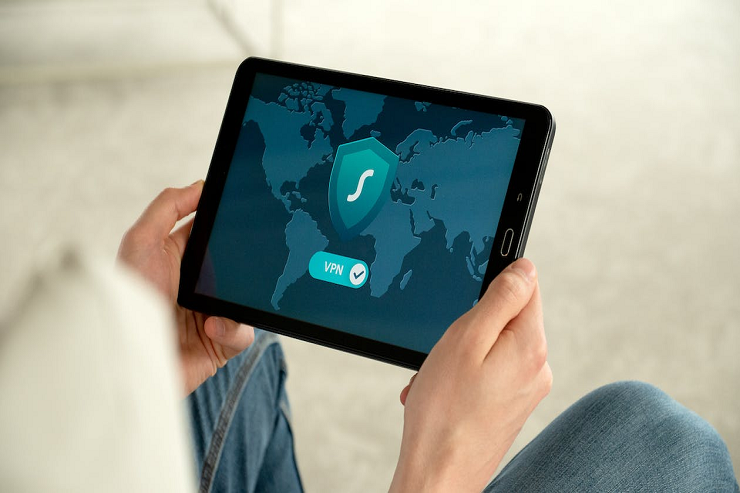
Use Two-Factor Authentication
Two-factor authentication is a great way to add an extra layer of security to your online accounts. When you enable two-factor authentication, you must enter a code sent to your phone or email when logging in. This code is usually only valid for a few minutes, making it much harder for someone with your password to access your account.
There are a few different ways to set up two-factor authentication, but the most common method is to use an app like Google Authenticator or Microsoft Authenticator. These apps generate codes that you can use to log in to your accounts. You can also find two-factor authentication services with multiple apps, so you don’t have to install a separate app for each account.
Another two-factor authentication option is using a hardware token like a YubiKey. These devices generate codes that you can use to log in to your accounts. Some of these devices also support other features like encryption and signing for more than two-factor authentication.
No matter which method you choose, two-factor authentication is a great way to protect your online accounts from being hacked.
Keep Your Software Up To Date
It’s essential to keep your software up to date, especially when you are working remotely. Here are some tips to help you stay secure:
- Use a reputable security suite: A good one will have an antivirus program and a firewall. Make sure to keep both of these up to date.
- Keep your operating system current: Operating systems usually have security updates that patch vulnerabilities. Be sure to install these updates as soon as they are available.
- Keep your applications current: This includes your web browser, email client, and other frequently used programs. Like operating system updates, these often contain security fixes for vulnerabilities.

- Use strong passwords: Strong passwords are essential for all your accounts, but it’s necessary when working remotely, as it’s easier for someone to gain access to your account if they know your password. Use a mix of upper and lowercase letters, numbers, and symbols in your passwords, and don’t use the same password for all your accounts.
- Be cautious when clicking links or opening attachments: Malicious software can be spread through email attachments or links in emails and websites.
Use Strong Passwords
When working remotely, it is essential to use strong passwords. Strong passwords are at least eight characters long and include a mix of uppercase and lowercase letters, numbers, and symbols. Avoid using easily guessed words like “password” or your name. Use a password manager to help you keep track of your passwords.
-
Update Your Antivirus Program
Keeping your antivirus program up to date is essential when working remotely. This ensures that you are protected from the latest threats and malware. Make sure to run regular device scans and update your program when necessary.
-
Encrypt Your Data
Data encryption is a great way to ensure that any sensitive information you send or store remains safe. Encryption scrambles your data so that someone with the correct key can only decode it. There are many ways to encrypt data, such as software or hardware encryption technologies, so research which option is best for you.
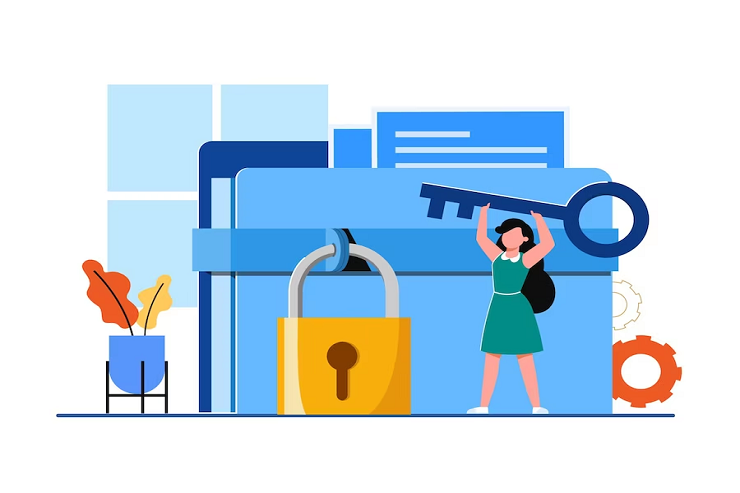
-
Secure Your Wi-Fi Network
When working remotely, securing your Wi-Fi network using a strong password and enabling WPA2 encryption is essential. This will help protect your network from being hacked by outside sources and prevent anyone from accessing your data without permission. Additionally, ensure that other devices connected to the same network have security measures.
-
Use VPNs When Connecting To Public Networks
Using a virtual private network (VPN) when connecting to public networks is another great way to keep your data safe. A VPN encrypts your network traffic, preventing anyone from snooping on your data or stealing sensitive information. Make sure to research which type of VPN is best for you and the networks you connect to.
Encrypt Your Data
There are a few essential things to remember when encrypting your data:
- Always use a strong password for your encryption key.
- Make sure to back up your encrypted data regularly.
- Never store your encryption key on a device connected to the internet.
You must use a software program that supports encryption to encrypt your data. There are many different software programs available that offer encryption capabilities. Some of the more popular ones include TrueCrypt, PGP, and GPG4Win. Once you have selected a program, follow the instructions for creating an encrypted container or file.
Once your data is encrypted, it is essential to back it up regularly. You can copy the encrypted files to an external or USB flash drive. You should also upload your encrypted files to a cloud storage service like Dropbox or Google Drive. You can still access your data if your computer is lost or stolen.
It is also important to never store your encryption key on a device that is connected to the internet. If someone were to gain access to your key, they would be able to decrypt all of your data. For this reason, it is best to store your key offline on a USB flash drive or external hard drive.
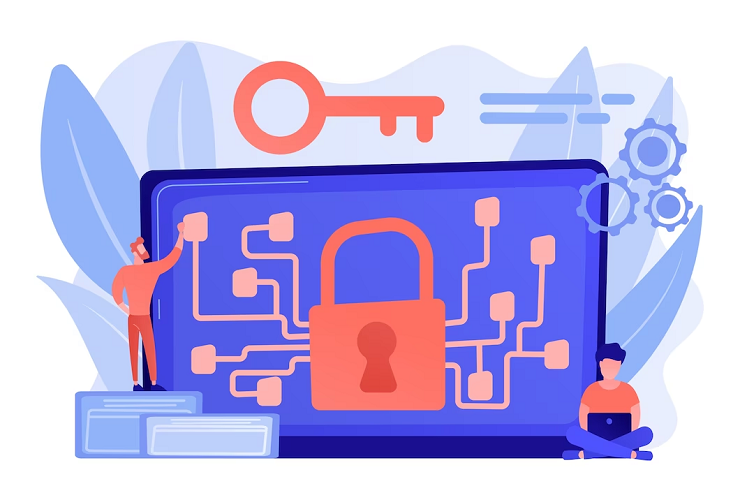
Back Up Your Data
When working remotely, it’s essential to back up your data in case of a cyberattack or other data loss. Several ways exist, including backing up to the cloud or an external hard drive.
Backing up to the cloud is a good option if you have a reliable internet connection—many cloud storage options, such as Google Drive, Dropbox, and iCloud. You can also use a service like Carbonite to back up your files automatically. Backing up to an external hard drive is an excellent option for keeping a local copy of your data. Be sure to encrypt the drive for added security. You can also use a service like Mozy or CrashPlan to back up your files automatically.
Conclusion
Working remotely has never been more critical, and with that comes the responsibility of taking cybersecurity seriously. Understanding how hackers can access and use your data is essential. By following these simple tips, you can help protect yourself from potential breaches while still being able to work effectively from home. Remember: security should always be a top priority when working remotely!
